Configuring the Eclipse Plugin
Once you have installed the Eclipse plugin and have restarted Eclipse, follow this procedure to configure the plugin to perform codebase scans on your project in Eclipse.
To configure the Eclipse plugin, do the following:
-
In Eclipse, select the project whose codebase you want to scan, right-click the project entry, and select Properties.
-
On the Properties window for your project, select Code Insight in the left pane to display the properties needed for a Code Insight scan.
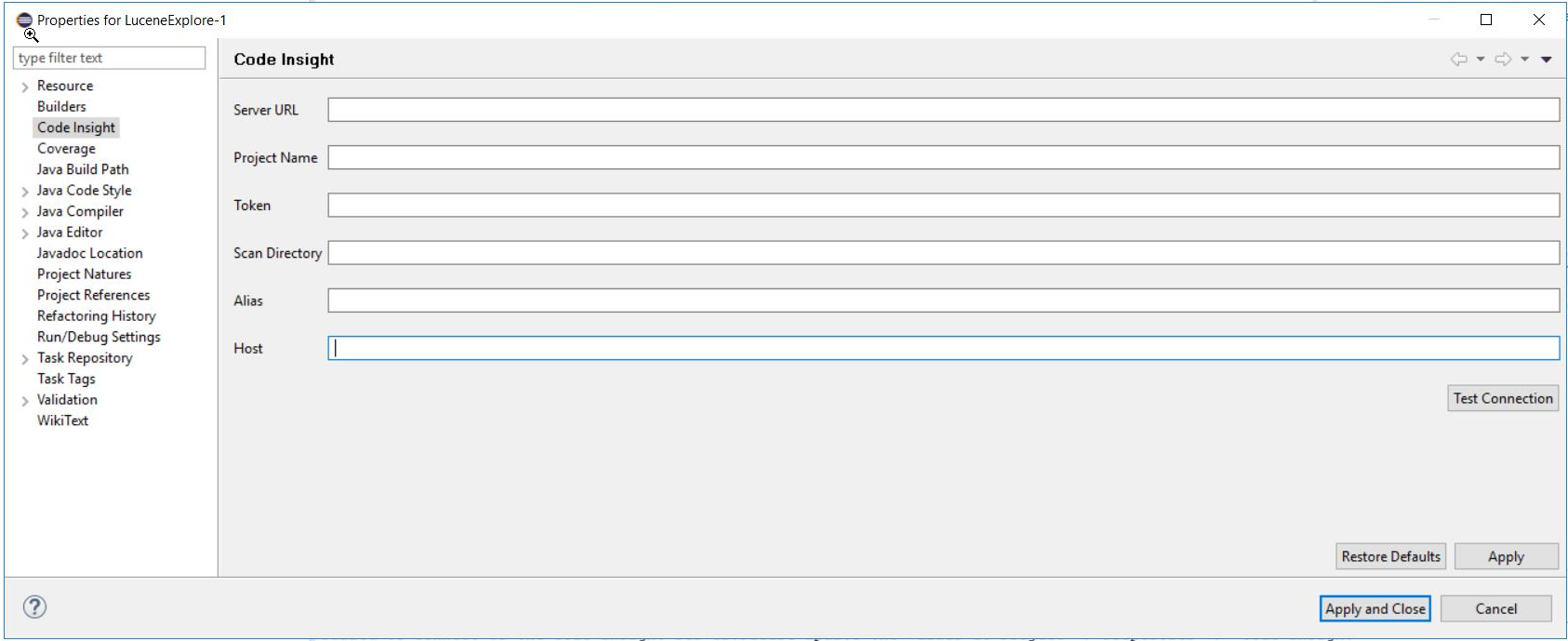
-
In the Properties window for your project, provide the following property values:
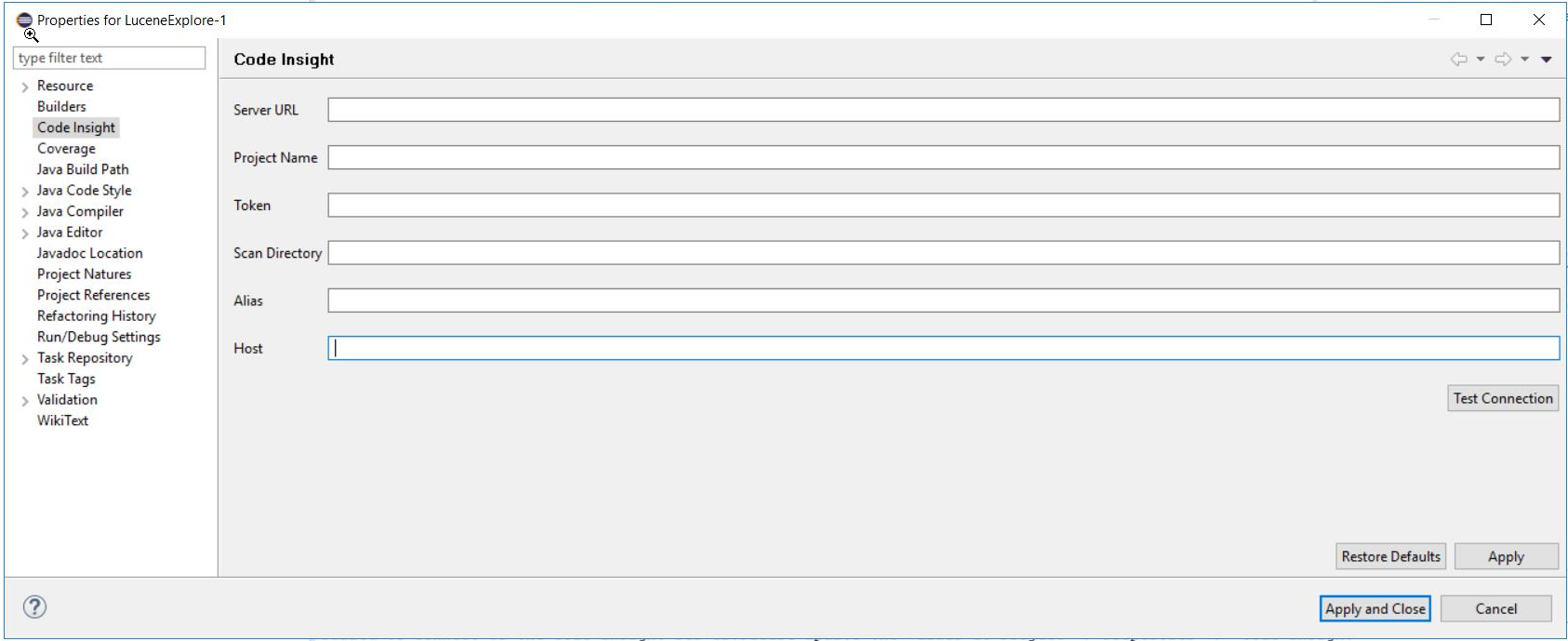
Field Description Server URL The URL for the Code Insight core server (for example, http://codeInsightserver\.myorg\.org:8888/codeinsight/). Ensure that the URL is publicly accessible and that the port is available.Project Name The name of the project that was created in the Code Insight user interface (for example, ScanProject2\_eclipse).Token The JSON Web Token (JWT) used to authorize user access to the Code Insight functionality. Generate this token using the Code Insight Web UI and then copy and paste it in this field. For more information, see Providing an Authorization Token. Scan Directory The folder containing the code to scan (for example, C:\\Users\\user1\\eclipse\-workspace\\project2\_code).Alias A name that you define for the scan-agent plugin. The alias is used to represent the “container” (scan root) under which all the files scanned in this instance will be listed in the API output and in the file tree in the Analysis Workbench. This name must be unique within the project.Host (Optional) A user-defined name for the instance where the scan-agent plugin is configured to run scans. This property along with the aliasproperty will remain unchanged for each subsequent rescan. Although optional in general, this value is required if you are running the scan in a dynamic host environment. See Note About Rescans Performed by v2.0 and Later Plugins. -
Click Test Connection to ensure you can connect to the Code Insight server. A message box is displayed, indicating whether the test is successful. If the test is unsuccessful, adjust the property values as needed and retest the connection.
-
When the plugin has been properly configured, click Apply and Close.