Installing the Visual Studio Plugin
Use Visual Studio IDE to install the Visual Studio plugin extension.
To install the Visual Studio plugin, do the following:
- In Visual Studio IDE, select Extensions | Manage Extensions.
- In the Extensions and Updates tree, search for the Code Insight for Visual Studio extension in the Online | Visual Studio Marketplace category (or the Visual Studio Gallery category, depending on the Visual Studio version). The following shows the menu flow for the extension in Visual Studio 2019.
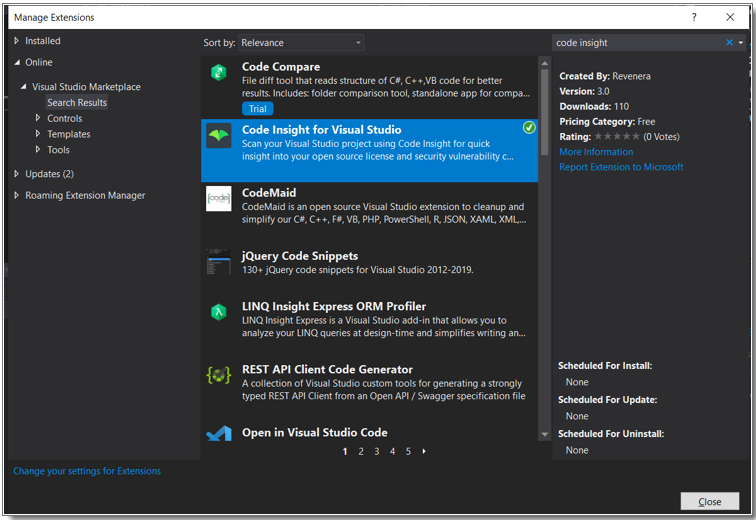
- When you locate the extension, click Download to download and automatically launch the plugin installer. You are prompted to select the Visual Studio version to which you are installing the plugin.
- Select the appropriate Visual Studio version, and click Install.
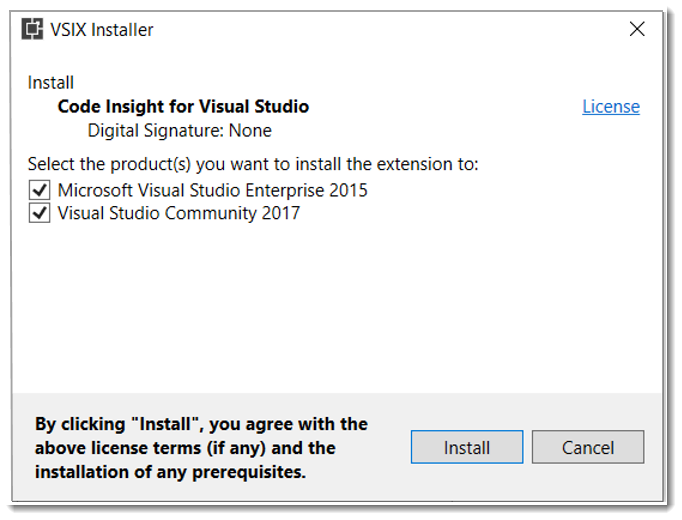
- When the installation completes, restart Visual Studio IDE to apply the extension.